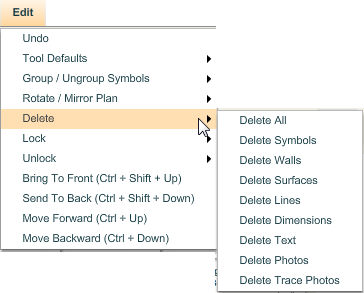The Delete command is located in the Edit menu and allows you to delete of all the selected objects in the floor plan. For example, if you select the Delete Text option from the Delete sub-menu, all the text in the plan will be deleted. You can use the Delete command to delete all of the symbols, walls, surfaces, lines, dimensions, text, photos, and traced photos from a plan.
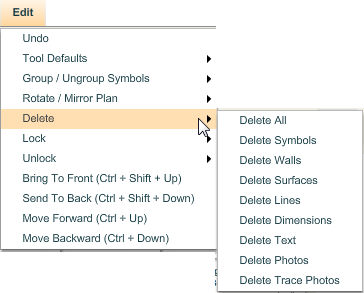
Please be cautious when using the Delete command. The items deleted this way cannot be easily restored through the Undo command. The Undo command will not undo the “Delete Text” command but rather restore each individual text item with each undo. The undo command can only restore the last 40 commands so if you more than 40 text items in your plan the remaining items will remain deleted.
Note: If you errantly used this command, you might have less to lose by quitting the edit session without saving. Doing so will restore the plan to the state of the last save.
Using the Delete command:
| 2. | A pop-out sub-menu appears to the right displaying the options available to you for the Delete command. |
| • | Select Delete All to delete all objects from the floor plan. When you use this command, all objects on the plan will be deleted. This includes symbols, walls, surfaces, lines, dimensions, text, photos and trace photos. |
| • | Select Delete Symbols to delete all symbols from the floor plan. Note that this deletes all symbols from a floor plan. Click here to learn how to delete a single symbol. |
| • | Select Delete Walls to delete all walls from the floor plan. Note that this deletes all walls from a floor plan. Click here to learn how to delete a single wall. |
| • | Select Delete Surfaces to delete all surfaces from the floor plan. Note that this deletes all surfaces from a floor plan. Click here to learn how to delete a single surface. |
| • | Select Delete Lines to delete all lines from the floor plan. Note that this deletes all lines from a floor plan. Click here to learn how to delete a single line. |
| • | Select Delete Dimensions to delete all dimensions from the floor plan. Note that this deletes all the dimensions from a floor plan. Click here to learn how to delete a single dimension. |
| • | Select Delete Photos to delete all photos from a floor plan. Note that this deletes all the photos from a floor plan. Click here to learn how to delete a single photo. |
| • | Select Delete Trace Photos from a floor plan. Note that this deletes all the trace photos from a floor plan. Click here to learn how to delete a single trace photo. |