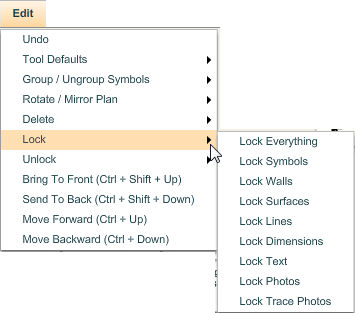Objects in a plan can be locked so they cannot be accidentally moved or edited. For example, when you have created your floor plan and are exploring furniture layout options, it may make sense to prevent edits to structural items like walls and floors. The global lock command is found on the Edit menu and provides an easy way to do this.
The available Lock commands are: Lock Everything, Lock Symbols, Lock Walls, Lock Surfaces, Lock Lines, Lock Dimensions, Lock Text, Lock Photos, Lock Trace Photos.
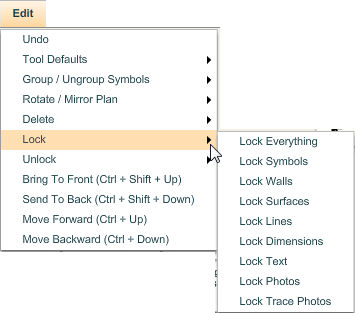
To access the lock commands:
| 2. | A pop-out sub-menu with a list of all the lock-by-type commands listed will be displayed to the right. |
| • | Select Lock Everything to lock all objects on the floor plan. All symbols, walls, surfaces, lines, dimensions, text, photos and trace photos will be locked. No modifications can be made to them unless they are unlocked. |
| • | Select Lock Symbols to lock all symbols on the floor plan. All symbols will be locked. No modifications can be made to them unless they are unlocked. |
| • | Select Lock Walls to lock all the walls on the floor plan. All walls will be locked. No modifications can be made to them unless they are unlocked. |
| • | Select Lock Surfaces to lock all the surfaces on the floor plan. All surfaces will be locked. No modifications can be made to them unless they are unlocked. |
| • | Select Lock Lines to lock all the lines on the floor plan. All lines will be locked. No modifications can be made to them unless they are unlocked. |
| • | Select Lock Dimensions to lock all the dimensions on the floor plan. All dimensions will be locked. No modifications can be made to them unless they are unlocked. |
| • | Select Lock Text to lock all the text on the floor plan. All text will be locked. No modifications can be made unless it is unlocked. |
| • | Select Lock Photos to lock all the photos on the floor plan. All photos will be locked. No modifications can be made to them unless they are unlocked. |
| • | Select Lock Trace Photos to lock all the trace photos on the floor plan. All trace photos will be locked. No modifications can be made to them unless they are unlocked. |