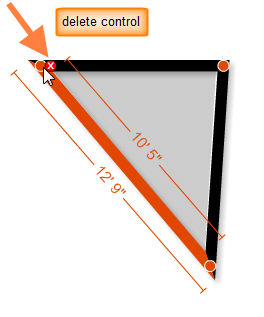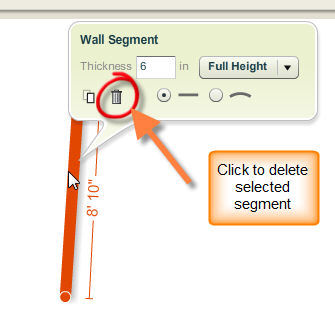You can delete points and segments with the Delete control  at the end of the segment or the trash can symbol in the wall segment info panel. You need to first select the point/segment in order to delete it in either way as the Wall Segment Info panel or the delete control are displayed only when the point/segment is selected.
at the end of the segment or the trash can symbol in the wall segment info panel. You need to first select the point/segment in order to delete it in either way as the Wall Segment Info panel or the delete control are displayed only when the point/segment is selected.
To Delete Segments using the Delete Control
| 2. | The selected segment will appear highlighted with the points for connected wall segments. When you move your cursor over a point, the delete control ( ) appears next to the wall point. Click on the delete control to delete the wall point or segment. ) appears next to the wall point. Click on the delete control to delete the wall point or segment. |
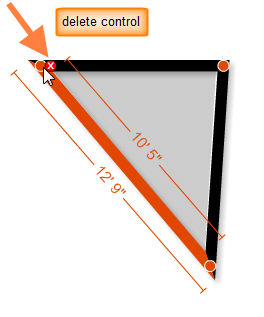
To Delete Segments Using The Wall Segment Info Panel
| 2. | The wall segment info panel appears when the wall segment is selected. |
| 3. | Click on the  symbol to delete the selected wall segment. symbol to delete the selected wall segment. |
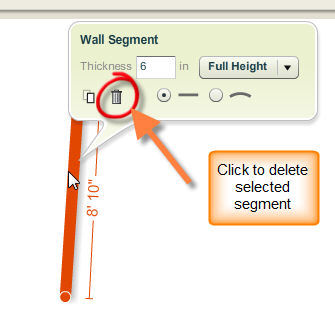
| • | You can also delete all walls in your plan, by selecting the Delete command from the Edit menu and then selecting Delete Walls . |
Note: You can also hide text notation by using the Show/Hide Walls command.






![]() at the end of the segment or the trash can symbol in the wall segment info panel. You need to first select the point/segment in order to delete it in either way as the Wall Segment Info panel or the delete control are displayed only when the point/segment is selected.
at the end of the segment or the trash can symbol in the wall segment info panel. You need to first select the point/segment in order to delete it in either way as the Wall Segment Info panel or the delete control are displayed only when the point/segment is selected.