|
<< Click to Display Table of Contents >> Surface Tool |
  
|
|
<< Click to Display Table of Contents >> Surface Tool |
  
|
The surface tool allows you to add surfaces like interior floors and outdoor surfaces to your floor plans. The surface tool is available from the tools palette at the top of the screen. The surface tool is available as an option in the same area as the wall tool.
Note: The surface tool is an advanced design feature and is revealed by clicking the Show All Tools link in the top right corner of the screen.
| 1. | Click on the |

| 2. | A pull down list of additional tools is displayed under the wall tool menu. |
| 3. | Select the surface tool by clicking on the surface tool icon represented by a rectangle. |
| • | Once the surface tool is selected, it will be displayed in the tools palette until you select either the wall tool or the line tool. |
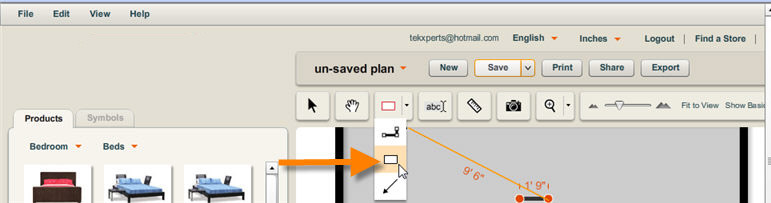
| 4. | Using the surface tool, click anywhere in the workspace and drag your cursor to create a rectangular surface shape to the size you need. Alternatively, you can create an irregularly shaped surface by clicking multiple times to define the outer points of the surface. |
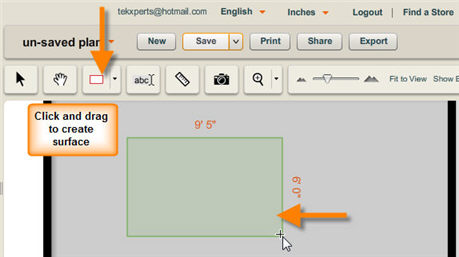
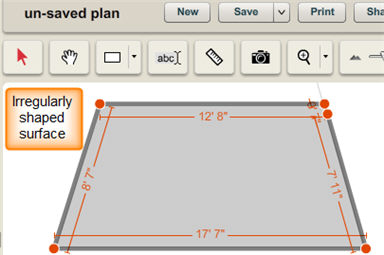
A surface object can stand alone as an independent shape or be connected to a wall object. Once you’ve created a new surface you can modify its shape, position, color and pattern.
To modify a surface:
1. Select a surface by clicking on it with selection tool.
2. A surface info panel will appear when you first select a surface.
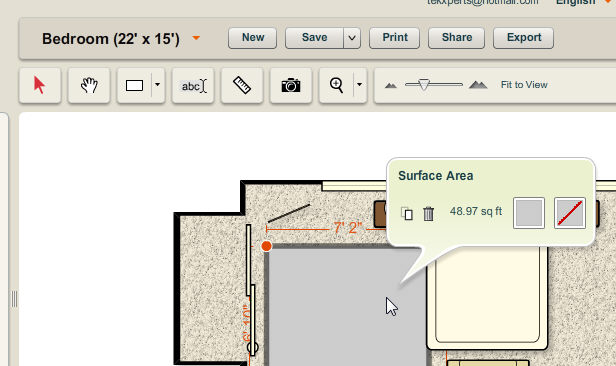
| 3. | The info panel allows you to clone a surface, delete a surface, add/edit surface color and add/edit surface pattern. To learn more about each of these actions, click on one of the following topics: |
| 4. | The surface points will also appear along with the dimensions of the surface segments to indicate the surface is selected. To learn more about manipulating surface points and segments, see Changing Surface Points. |