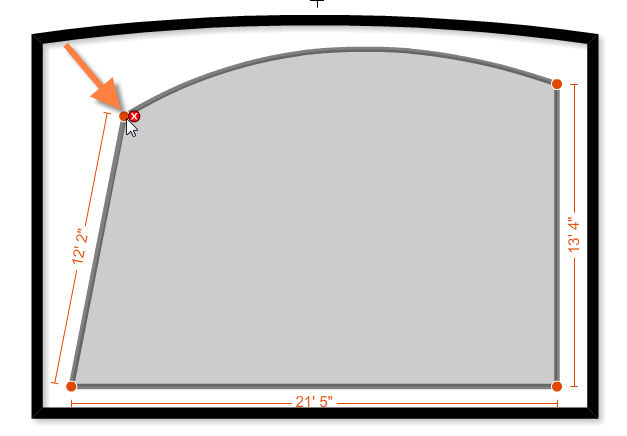|
<< Click to Display Table of Contents >> Moving Surface Points and Segments |
  
|
|
<< Click to Display Table of Contents >> Moving Surface Points and Segments |
  
|
You can move surface points to alter a surface shape or size by changing the position of surface points and segments.
| 1. | Select the selection tool from the tools palette. |
| 2. | Click on the surface you want to edit in the workspace. |
| 3. | The surface points that define the surface shape will appear highlighted and the dimensions of each surface segment are displayed. Orange squares appear at the four corners of the surface. These are the points that make up the surface, the surface area is enclosed within these points. The dimensions are displayed for side of the surface. |
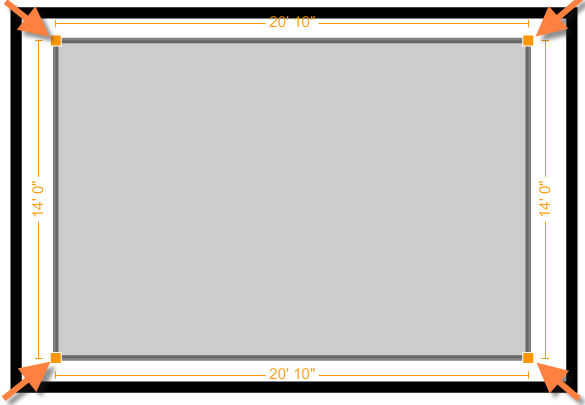
| 4. | Surfaces are normally snapped to walls so the surfaces stay aligned with the wall as you move wall points and segments. But surfaces can be detached and moved using the surface points and segments. Click and drag a surface point or segment to move it. |