|
<< Click to Display Table of Contents >> Cloning a Surface |
  
|
|
<< Click to Display Table of Contents >> Cloning a Surface |
  
|
The quickest and most accurate way to create multiple instances of a surface that you’ve customized is to clone (copy) it. When a surface is selected, the surface area info panel appears. This panel includes a clone button.
| 1. | Select the surface to be cloned using the selection tool. The surface area info panel appears. |
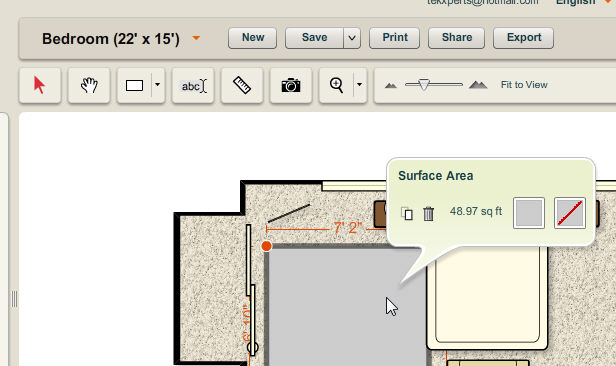
| 2. | Click on the |
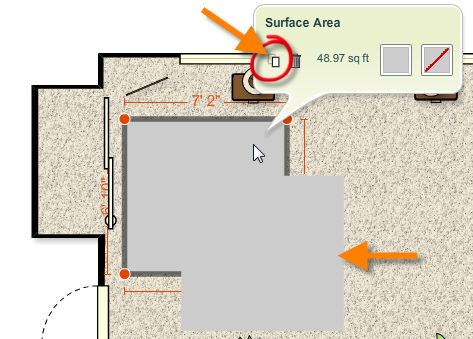
| 3. | A copy of the selected surface appears in your plan. The cloned surface can then be selected, modified and moved. |