|
<< Click to Display Table of Contents >> Save Plan |
  
|
|
<< Click to Display Table of Contents >> Save Plan |
  
|
The Save Plan option of the File menu allows you to save a new plan. It has the same function as the Save button on the plan control bar and is used to save your plans so you can retrieve them later. You must sign up and log in to save plans. Registration is quick, simple and free!
Icovia handles saved files differently than desktop applications. Instead of saving visible files on your computer, Icovia saves them in an online database. So you can access your saved plans from any computer with an Internet connection.
| 1. | Select Save Plan from the File menu. |
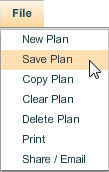
| 2. | A window appears prompting you to enter a name for your plan. If you selected one of the sample designs, the sample design name is displayed in the Name field. You can choose to retain this name or enter a name of your choice. |
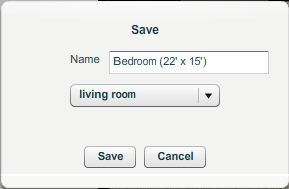
| 3. | Next, click on the |
| 4. | The plan will be saved in Icovia with the specified name. Click here to here to learn how to open a saved plan. |