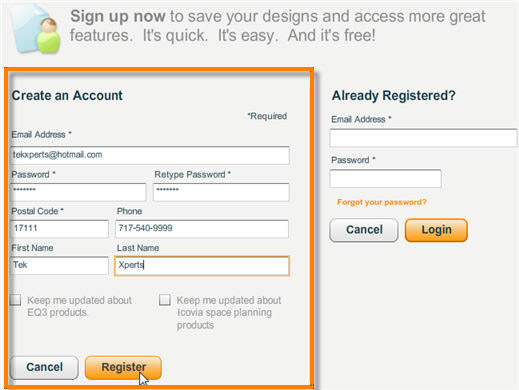Some features like the ability to save your plans requires you to create an account. Signing up is simple and may be free depending on the planner.
To create an account:
| 1. | Click the Login button at the top of the Icovia window. The Login/Registration window will appear. |

| 2. | Fill out the information on the left side of the Registration/Login window. |
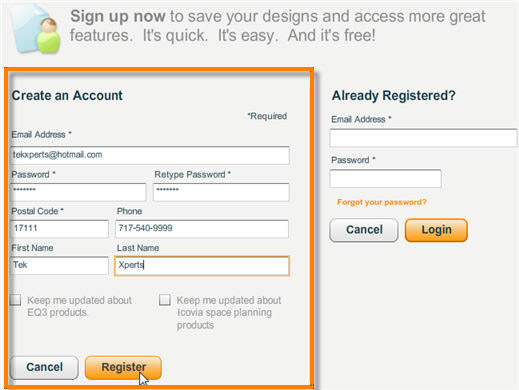
| b. | In the Email field: Type in your email address. The email address will be your login name and has to be entered every time you login. |
| c. | In the Password field: Type in a password for your account. |
| d. | In the Retype Password field: Type in the password once more. |
| e. | In the Postal Code field: Type in the postal code for the city you live in. |
| f. | In the Phone field: Type in your phone number. |
| g. | In First Name and Last Name fields: Type in your first and last names. Note: The names you enter here will be displayed on all the plans you print, but can be changed at any time. |
| h. | Select you opt-in preferences using the checkboxes at the bottom. You can select one or both or leave both of them blank. Select checkboxes if: |
| • | You want to be updated Icovia space planning products. |
| • | You want to be updated about the products provided by the company that you visited when you launched Icovia. |
| 3. | Click the Register button to complete registration and automatically login to Icovia. |
| 4. | Click the Cancel button to cancel registration. |