|
<< Click to Display Table of Contents >> Copy Plan |
  
|
|
<< Click to Display Table of Contents >> Copy Plan |
  
|
The Copy Plan command is located on the File menu and is used to create a copy of an existing plan. A common use of this feature is to create different versions of a plan to experiment with layout options and color combinations. This feature also provides a safety net for experimenting with your plans without losing earlier versions of your layouts.
| 1. | Select Copy Plan from the File menu. |
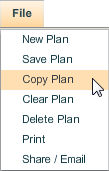
| 2. | This opens the Save pop up window which prompts you for a name for the copy of the plan. Enter a new name for the copy of the plan you are saving. |
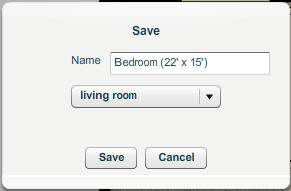
| 3. | The copy of the plan will be saved as a new plan with the new name you entered. You can open, manipulate, save and delete this plan it like any other plan. |
| 4. | Note that the Copy Plan command does not replace a saved plan under a new name. The original saved plan remains intact and a new plan is created using the new name you entered. |