|
<< Click to Display Table of Contents >> Adding Symbols to your Plan |
  
|
|
<< Click to Display Table of Contents >> Adding Symbols to your Plan |
  
|
You can add furniture to your plans using the Symbols tab located on the left side of the screen. You can browse the categories in the Symbols tabs using the category selection menus. Add furniture to your plan by selecting a symbol from the symbol library panel located on the left side of the screen and dragging it onto your floor plan.
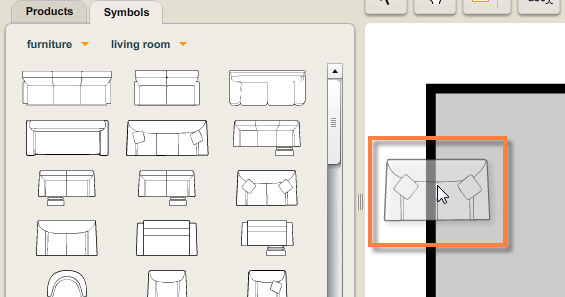
The Symbols tab contains hundreds of symbols including furniture, fixtures, appliances, lighting, rugs, structural items, decorative items, and much more. All symbols can be. All symbols can be colored, moved around, hidden, shown, locked, resized, rotated, duplicated and deleted according to your needs and preferences.
Click on the links below to learn how to: