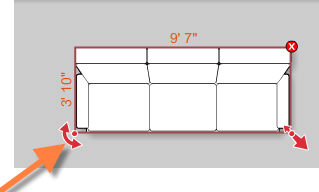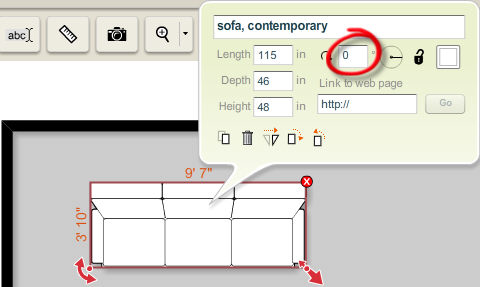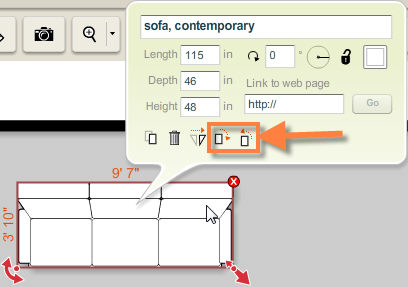There are several ways to rotate a symbol. You can rotate the symbol by using the rotate handle, by entering a rotation angle in degrees, by spinning the angle dial or by using the rotate by 90˚ symbol buttons located at the bottom of the symbol info panel.
To rotate a symbol using the rotate handle:
| 1. | Select a symbol by clicking on it using the selection tool. |
| 2. | A bounding box will appear around the symbol with handles for certain functions appearing on certain corners. |
| 3. | Click and drag the rotate handle  to rotate the symbol. The symbol will expand or shrink using the center of the symbol as an anchor point. to rotate the symbol. The symbol will expand or shrink using the center of the symbol as an anchor point. |
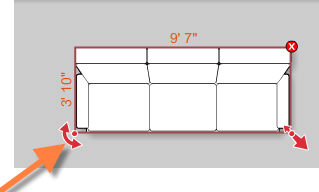
| 4. | You will also see that the symbol info panel updates the rotation angle dynamically as the symbol rotates. |
To rotate the symbol by entering a rotation angle:
| 1. | Select a symbol by clicking on it using the selection tool. |
| 2. | The symbol info panel appears with a variety of controls for manipulating the symbol. |
| 3. | Click on the field containing the rotation value in the symbol info panel and enter a new value. You can also click and drag the angle dial located to the right of the angle field. |
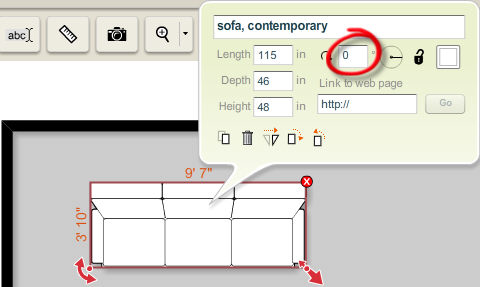
| 4. | The symbol will rotate to match the angle you enter. |
To rotate using the rotate by 90° buttons
| 1. | Select a symbol by clicking on it using the selection tool. |
| 2. | The symbol info panel appears with a variety of controls for manipulating the symbol. |
| 3. | Click on the  button to rotate the symbol 90° in the clockwise direction. button to rotate the symbol 90° in the clockwise direction. |
| 4. | Click on the  button to rotate the symbol 90° counter clockwise. button to rotate the symbol 90° counter clockwise. |
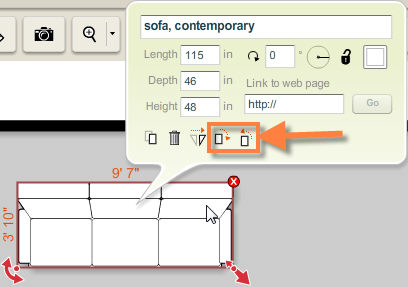
Note: Because of Icovia’s snap to wall feature, the angles of doors and windows are overridden when these symbols are placed over walls. The objects will automatically adjust angle to correspond to the angle of the wall on which they are placed.