|
<< Click to Display Table of Contents >> Starting with Room Dimensions |
  
|
|
<< Click to Display Table of Contents >> Starting with Room Dimensions |
  
|
Icovia allows you to start planning with an empty room using room dimensions that you enter. This approach allows you to begin your design with the actual room dimensions so your furniture arrangements. Or, if you prefer, you can start with a sample design.
To start with room dimensions:
| 1. | Click the New button available in the top panel above the tools palette to start creating a new plan. |
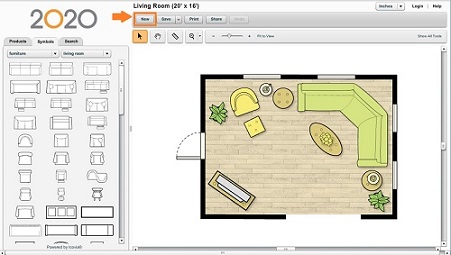
| 2. | When the new plan window appears, click into the length field in the lower left portion of the window and enter the length dimension of your room. Do the same for the depth of your room. A preview of your empty room will be displayed on the right side of the window. |
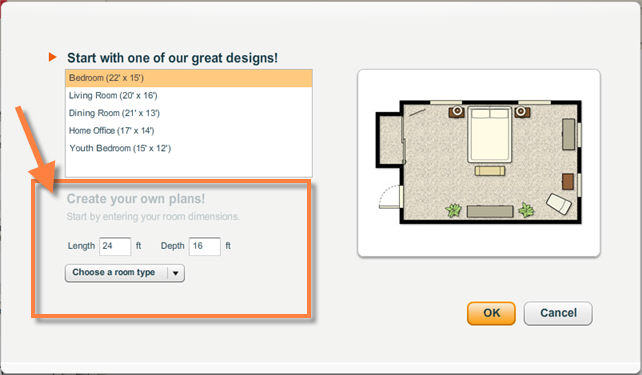
| 3. | Next, select a room type by clicking on the Choose a Room Type drop-down and clicking on the type of room that you plan to create. |
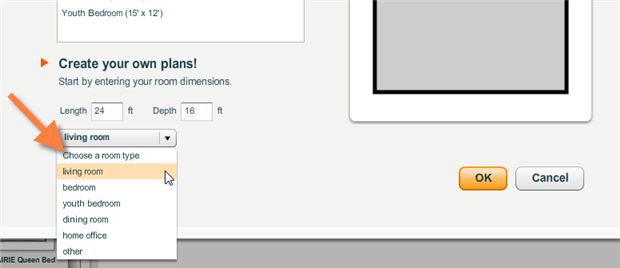
| 4. | Click on the OK button at the bottom of the window. |
| 5. | The plan will be displayed in the workspace. workspace. Now you can start adding surfaces, walls, structural items and furniture, to your plan. and save the plan with a name of your choice if you want to retrieve it later. |