You can move wall points and segments to alter the shape or size or a wall.
To Move Points and Segments:
| 2. | Click on the wall in the workspace that you want to edit. |
| • | The selected wall segment appears highlighted and the wall dimensions are displayed. A square appears at the end of each segment. These are the points that make up the wall segment. |
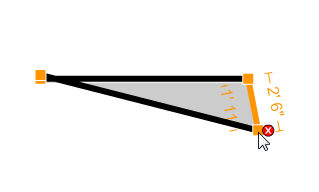
| 3. | To move a wall point, click and drag the wall point to a new location. If the point you’re moving is connected to an adjacent wall segment, the adjacent wall will also adjust to the new location of the shared wall point. |
| 4. | To move a wall segment, click and drag the wall segment to a new location. As you move the wall segment, both wall points will move along with the points of any walls that may be connected to the segment you’re moving. |
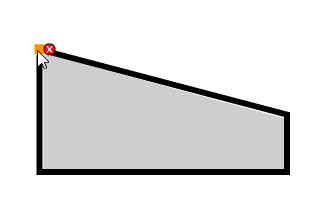
Note: Clicking on the  will delete the point/segment. If you’re trying to move a wall point, make sure you click on the wall point and not the
will delete the point/segment. If you’re trying to move a wall point, make sure you click on the wall point and not the  .
.






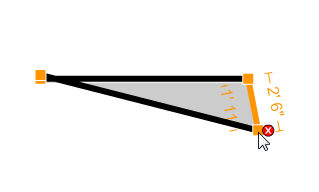
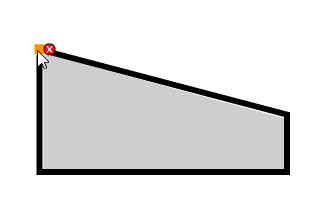
![]() will delete the point/segment. If you’re trying to move a wall point, make sure you click on the wall point and not the
will delete the point/segment. If you’re trying to move a wall point, make sure you click on the wall point and not the ![]() .
.