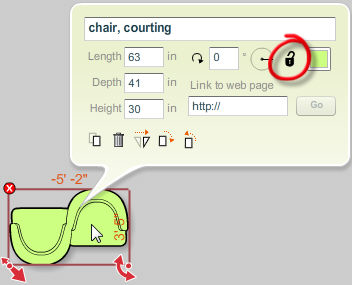|
<< Click to Display Table of Contents >> Unlocking a Symbol |
  
|
|
<< Click to Display Table of Contents >> Unlocking a Symbol |
  
|
Locked symbols need to be unlocked before you can make any changes to them.
Note: The symbol info panel can be used to unlock a single symbol. If you would like to lock all symbols in the plan, use the Unlock command from the Edit menu.
| 1. | Select a symbol by clicking on it using the selection tool. |
| 2. | The symbol info panel appears with a variety of controls for manipulating the symbol. |
| 3. | Click on the lock button ( |
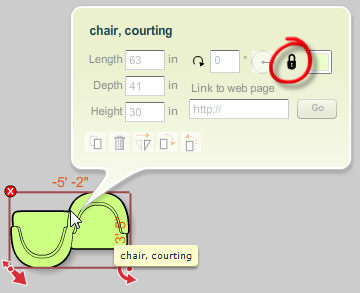
| 4. | The selected symbol will be unlocked for editing and the lock button will now be displayed as |