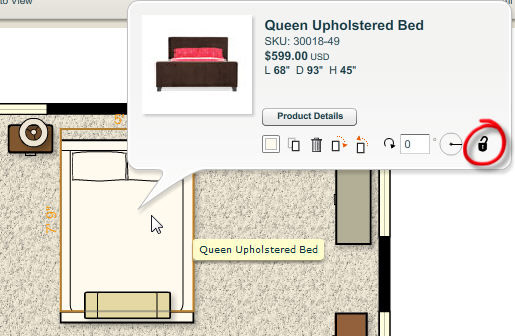|
<< Click to Display Table of Contents >> Unlocking a Product |
  
|
|
<< Click to Display Table of Contents >> Unlocking a Product |
  
|
Locked products need to be unlocked before you can make any changes to them.
Note: The product info panel can be used to unlock a single product. If you would like to lock all products in the plan, use the Unlock command from the Edit menu.
| 1. | Select a product by clicking on it using the selection tool. |
| 2. | The product info panel appears with a variety of controls for manipulating the product. |
| 3. | Click on the lock button ( |
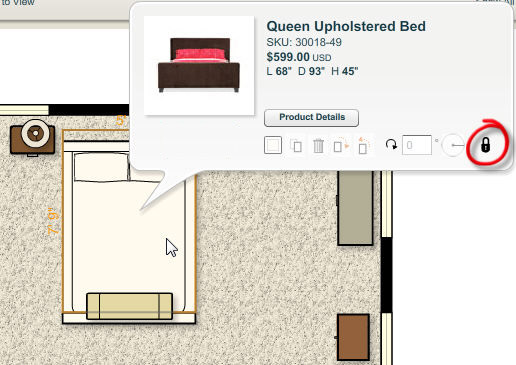
| 4. | The selected product will be unlocked for editing and the lock button will now be displayed as |