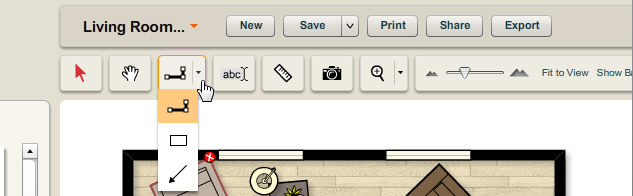Clicking the small arrow to the right of the wall tool icon reveals access two additional tools – the surface tool and the line tool. The selected tool option is displayed in the tools palette. To switch between these tools:
| 1. | Click on the  sign on the right side of the wall tool icon in the tools palette. sign on the right side of the wall tool icon in the tools palette. |
| 2. | A pull down list of the options available for the wall tool is displayed. |
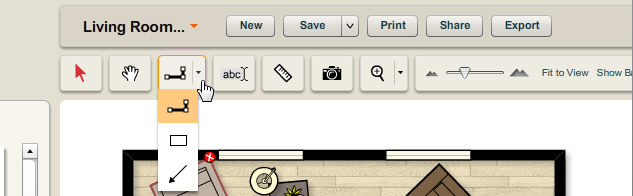
| 3. | Click on the desired tool from the pull down list. |
| 4. | To learn more about each tool option, click on one of the following topics: |