|
<< Click to Display Table of Contents >> Splitting Surface Segments |
  
|
|
<< Click to Display Table of Contents >> Splitting Surface Segments |
  
|
A surface segment can be split into two individual surface segments by adding points. Once the surface segment is split, each surface segment will function independently and can be manipulated individually. This feature is useful to create irregularly shaped surfaces.
| 1. | Move the cursor over a surface segment. The surface will be highlighted. |
| 2. | Hold the CTRL key down and click at the point where the surface segment needs to be split. A new point will be inserted. The surface will be split into two surface segments at that point. |
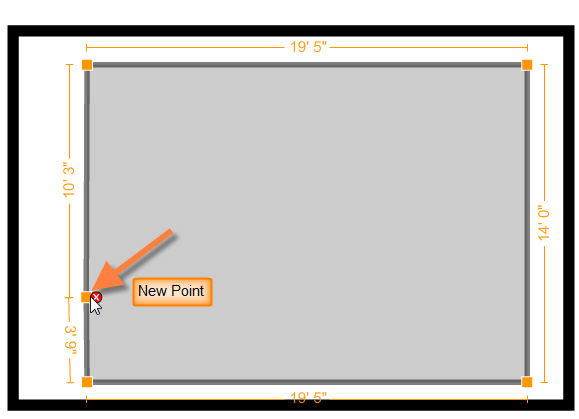
| 3. | The surface segments split in this way can be selected, moved around, deleted and manipulated like any other surface segment. |
| 4. | To delete a split surface segment and revert back to a single surface, just click on the |