|
<< Click to Display Table of Contents >> Show Surfaces |
  
|
|
<< Click to Display Table of Contents >> Show Surfaces |
  
|
Surfaces are displayed by default in Icovia but they can be hidden using the Hide command of the view menu. You can display the hidden surfaces again using the Show Surfaces command of the view menu.
| 1. | Select Show from the view menu. |
| 2. | Then select Show Surfaces from the show sub-menu. |
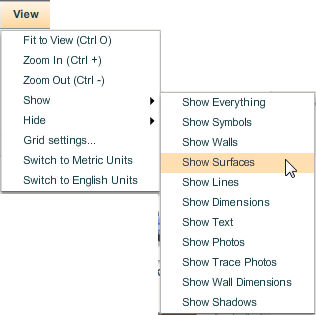
| 3. | This cancels the Hide command and displays all the surfaces in the plan. If you would prefer to see, but not edit surfaces, use the Lock Surfaces command. |
Note: When plans are emailed, all objects will be displayed when the recipient opens the plan even if the object type has been set to Hide.