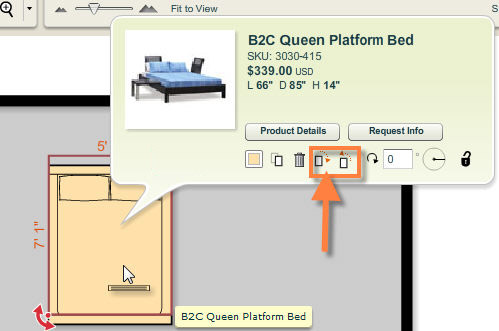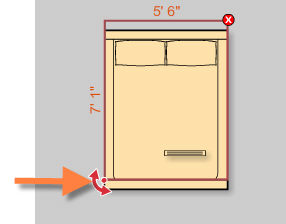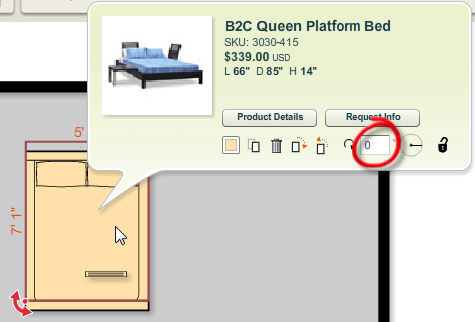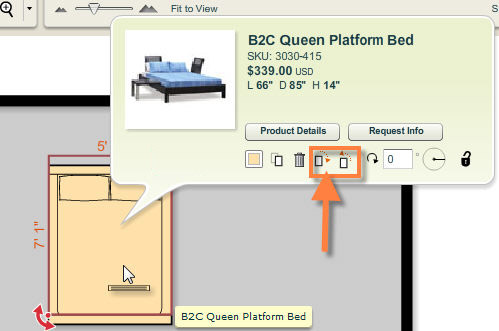There are several ways to rotate a product. You can rotate the product by using the rotate handle, by entering a rotation angle in degrees, by spinning the angle dial or by using the rotate by 90˚ product buttons located at the bottom of the product info panel.
To rotate a product graphically
| 1. | Select a product by clicking on it using the selection tool. |
| 2. | A bounding box will appear around the product with handles for certain functions appearing on certain corners. |
| 3. | Click and drag the rotate handle  to rotate the product. The product will expand or shrink using the center of the product as an anchor point. to rotate the product. The product will expand or shrink using the center of the product as an anchor point. |
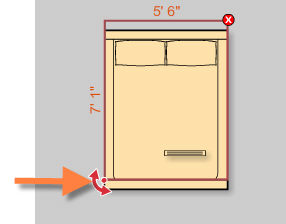
To rotate the product numerically
| 1. | Select a product by clicking on it using the selection tool. |
| 2. | The product info panel appears with a variety of controls for manipulating the product. |
| 3. | Click on the field containing the rotation value in the product info panel and enter a new value. You can also click and drag the angle dial located to the right of the angle field. |
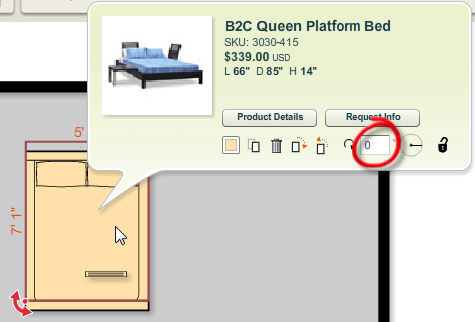
To rotate using the rotate 90° buttons
| 1. | Select a product by clicking on it using the selection tool. |
| 2. | The product info panel appears with a variety of controls for manipulating the product. |
| 3. | Click on the  button to rotate the product 90° in the clockwise direction. button to rotate the product 90° in the clockwise direction. |
| 4. | Click on the  button to rotate the product 90° counter clockwise. button to rotate the product 90° counter clockwise. |