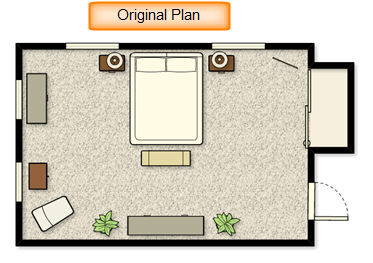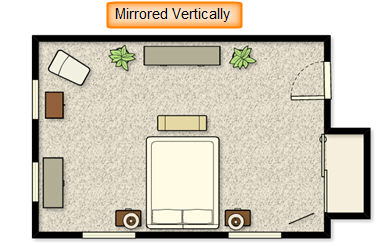|
<< Click to Display Table of Contents >> Rotating / Flipping a Plan |
  
|
|
<< Click to Display Table of Contents >> Rotating / Flipping a Plan |
  
|
The Rotate/Mirror Plan commands allow you to rotate the plan to an angle of your choice or flip it vertically or horizontally. You can rotate your plan 90° to the right, 90° to the left, 180°, or mirror the plan horizontally or vertically. These commands can be found in the Edit menu.
| 1. | Select Rotate/Flip Plan from the Edit menu. |
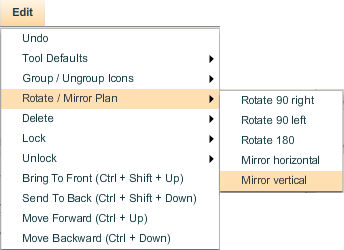
| 2. | A sub-menu appears with the options for rotating and flipping your plan. |
| • | Select Rotate 90 right to rotate the plan 90° to the right. |
Note: Rotating and flipping cannot be reversed using the Undo command. If you have rotated a plan to the right, you will have to reverse it using the Rotate 90 left command.
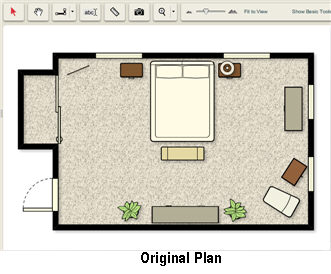 ````
```` 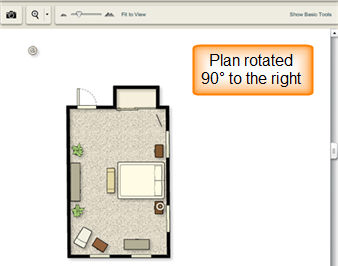
| • | Select Rotate 90 left to rotate the plan 90° to the left. |
| • | Select Rotate 180 to rotate the plan 180°. |
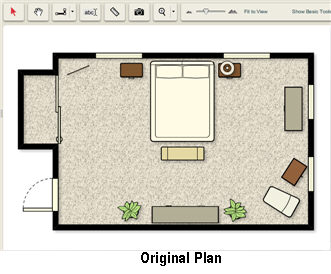
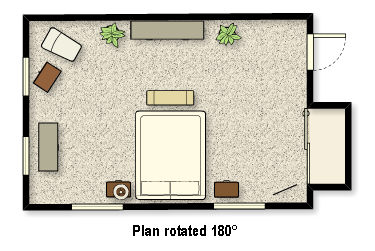
| 3. | Select Mirror Horizontal to flip the plan horizontally. |
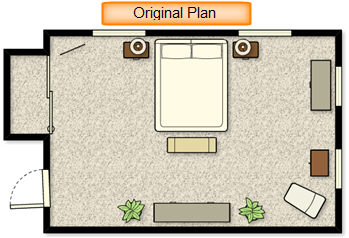
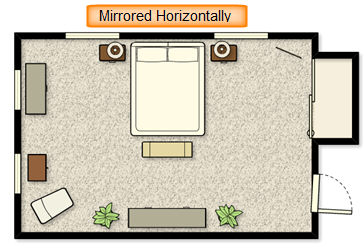
| 4. | Select Mirror Vertical to flip the plan vertically. |