|
<< Click to Display Table of Contents >> Lock / Unlock By Object Type |
  
|
|
<< Click to Display Table of Contents >> Lock / Unlock By Object Type |
  
|
Items in your floor plan can be locked by object type to prevent unintentional edits. For example, you can Lock Walls or Lock Symbols to prevent edits from being made by these object types. You can also Lock Everything to prevent all items in your plan from being edited.
If you want to lock a single Item in your plan like a symbol or a photo, use the item-level lock feature by selecting the item in your floor plan and clicking on the ![]() icon in the item’s info panel.
icon in the item’s info panel.
| 1. | Select Lock from the Edit menu. |
| 2. | Then select the object type to be locked from the lock sub-menu. |
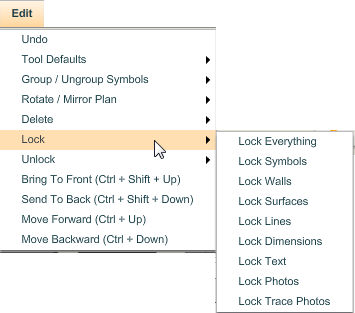
| 3. | This locks the objects belonging to the selected object type. Objects of that type appearing in your plan cannot be modified until they are unlocked. |
| 1. | Select Unlock from the Edit menu. |
| 2. | Then select the object type to be unlocked from the unlock sub-menu. |
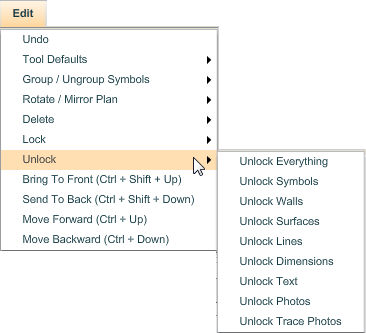
| 3. | This unlocks the objects belonging to the selected object type so they can be modified. |