|
<< Click to Display Table of Contents >> Zoom Tools |
  
|
|
<< Click to Display Table of Contents >> Zoom Tools |
  
|
The zoom tools are located in the tools palette, and allow you to zoom in and out of your floor plan. The cursor will change to a magnifying glass with a + or - symbol to let you know that the current edit mode is set to zoom in or zoom out.
When this tool is activated, clicking in the work area will cause the work area view to zoom in or out and re-center on the spot where you clicked. Use the zoom tool in combination with the scroll bars to the right and at the bottom of the work area to adjust the view.
| 1. | Click on the zoom tool in the toolbar. Select the zoom in or the zoom out tool and then click anywhere on the floor plan. |
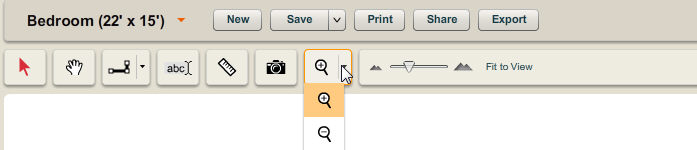
| 2. | You can keep clicking on the floor plan with the zoom in tool until you zoom in to the level you want. |
| 3. | You can also use the zoom slider to zoom in and out of the plan. |
Note: You can also invoke a zoom in command in the middle of another action by pressing the [Ctrl] and [+] keys simultaneously.