|
<< Click to Display Table of Contents >> Hide Trace Photos |
  
|
|
<< Click to Display Table of Contents >> Hide Trace Photos |
  
|
Trace Photos are displayed by default in Icovia but they can be hidden using the Hide command of the view menu and turned back on to be displayed using the Show Trace Photos command of the view menu.
| 1. | Select Hide from the view menu. |
| 2. | Then select Hide Trace Photos from the hide sub-menu. |
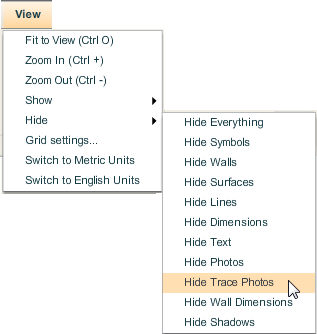
| 3. | This hides all the trace photos in the floor plan. Use the Show Trace Photos command to display the Trace Photos again. |
Note: When plans are emailed, all objects will be displayed when the recipient opens the plan even if the object type has been set to Hide.
.