|
<< Click to Display Table of Contents >> Hide Text |
  
|
|
<< Click to Display Table of Contents >> Hide Text |
  
|
Text is displayed by default in Icovia but it can be hidden using the Hide command of the view menu and turned back on to be displayed using the Show Text command of the view menu.
| 1. | Select Hide from the View menu by clicking on it. |
| 2. | Then select Hide Text from the Hide sub-menu, which pops up to the right. |
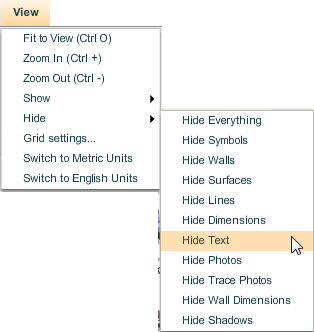
| 3. | This will hide all the text in the floor plan and the floor plan will be displayed without any text. |