|
<< Click to Display Table of Contents >> Fit to View |
  
|
|
<< Click to Display Table of Contents >> Fit to View |
  
|
Along with the use of scrolling and zoom controls, you can zoom to a view that will fit all of the items in your plan in the work area.
Select Fit to View from the View menu. You can also invoke a zoom to fit command from the keyboard by pressing the [Ctrl] and [O] keys simultaneously.
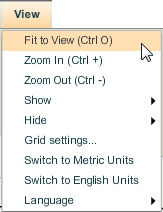
This is a convenient way to look at everything that has been added to the plan, especially if the current zoom level leaves you confused about where you are in the plan. The workspace will zoom to display the entire plan.