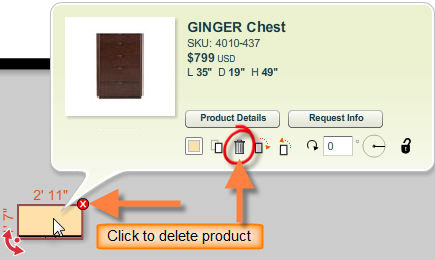As you experiment with your room layouts, it is inevitable that you’ll need to delete products from your plan. There are two ways to do this.
To Delete a Product Using the Delete Handle
| 1. | Select a product by clicking on it using the selection tool. |
| 2. | A bounding box will appear around the product with handles for certain functions appearing on certain corners. |
| 3. | Click on the delete control icon ( ) to delete the product from your plan. ) to delete the product from your plan. |
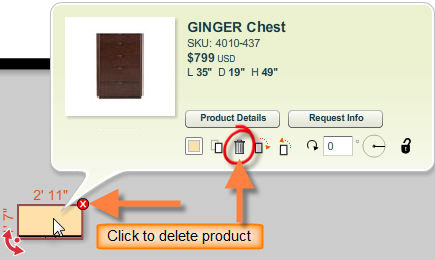
To Delete a product Using the Delete Button
| 1. | Select a product by clicking on it using the selection tool. |
| 2. | The product info panel appears with a variety of controls for manipulating the product. |
| 3. | Click the  button in the product info panel to delete the product from your plan. button in the product info panel to delete the product from your plan. |
Note: If you inadvertently delete a product, press [Ctrl] and [Z] keys simultaneously on your keyboard to invoke the Undo command. You can also undo a product deletion by picking Undo from the Edit menu.