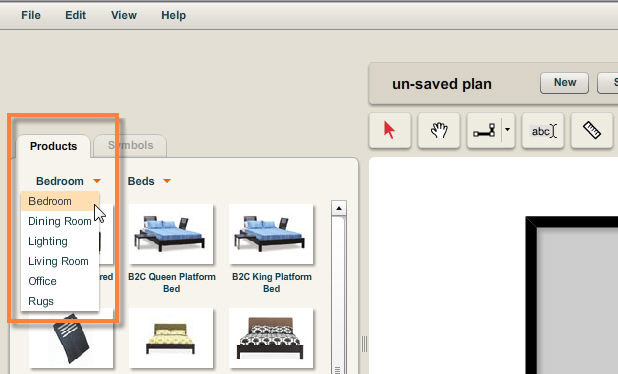Companies that elect to add their products to a planner will do so by displaying them under the Products Tab. The Products tab contains various categories of products. You can use the category selection menus that appear just below the Products tab to browse through the product catalog.
To Browse the Product Catalog:
| 1. | Click on the Products tab. |
| 2. | Click on the  symbol to view the drop-down list product categories and select an item from the list. symbol to view the drop-down list product categories and select an item from the list. |
| • | The second category menu to the right will change to reflect the new category. The products appearing in the panel below will also change based on your selection. |
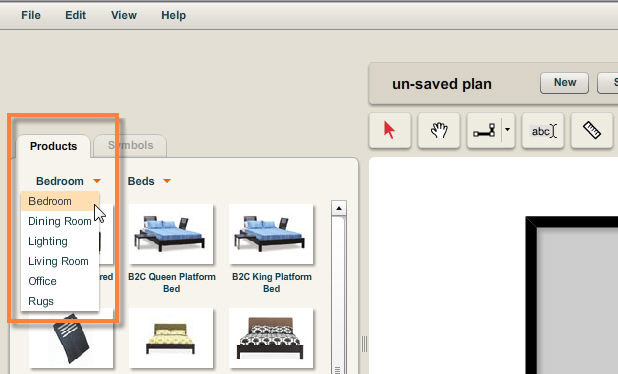
| 3. | Next, click on the second  symbol to the right and select the category from the drop-down list. symbol to the right and select the category from the drop-down list. |

| 4. | The products appearing in the panel below will also change based on your selection. |
| 5. | Repeat these steps until you find the product you’re looking for. |